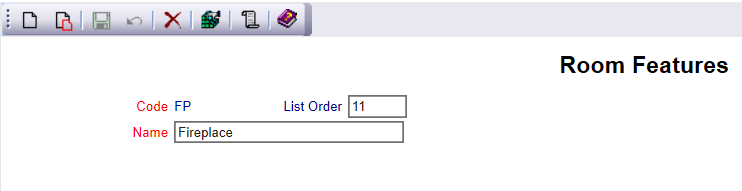Select Manager's Screen to be taken to the MANAGER'S COMMANDS screen.
Select Configuration to be taken to the PROPERTY AND SYSTEM CONFIGURATION screen.
Alternately, you may also be able to select Configuration directly from the Quick Menu, if the menu has been set up to include the Configuration option.
This will take you to The Property System Configuration Menu.
The list of property configuration options are divided into four sections, which are Required Configuration, Optional Configuration, Locales/Dates and Sub-Systems.
Select Room Features from the Required Configuration section.
The Room Features screen display is split into two frames, with the left side of the screen listing any already configured Room Features for the property and the right side containing the fields you need to complete in order to add or edit a Room Feature for the property. Any changes made on the right, once saved, will be updated in the listings to the left. Enter the different Room Features at your property.
The currently configured options are displayed by:
Order: List Order of the Room Features. If there is no list order number, the features will be displayed alphabetically.
Code: The Room Feature Code, a short version of a name for the specific feature.
Name: The actual name of the Room Feature or how you wish to refer to it.
Selecting any Room Feature on the left will display the details on the right.
Your options include the following:
Generate a new entry:
Click the New ![]() button from the toolbar to add a new Room Feature.
button from the toolbar to add a new Room Feature.
Complete the fields described below.
OR:
Select an existing Room Feature from the list on the left, and click the Replicate ![]() button from the toolbar. Then change the field information as described below.
button from the toolbar. Then change the field information as described below.
Edit the current selection:
Change the field information described below.
Code: The Room Feature Code, a short version of a name for the specific feature. This should be short but easily recognizable by your staff.
This field is required.
Order: List Order of the Room Features.
This feature is optional. If there is no list order number, the features will be displayed alphabetically.
Name: The actual name of the Room Feature or how you wish to refer to it.
This field is required.
When you are finished adding or editing a Room Feature, click the Save ![]() button to save the changes.
button to save the changes.
To view any changes made, click the Activity log ![]() button in the local tool bar.
button in the local tool bar.